Using Multiple DaoAI Cameras
DaoAI Vision allows you to operate multiple DaoAI Cameras of the BP series simultaneously (e.g. connecting both BP-S and BP-L).
However, it comes with some limitations:
Each of the DaoAI Cameras must have a unique IP address.
Each of the DaoAI Cameras have to be connected using separate ethernet ports.
The same holds for any combination of these API calls (connect, update firmware, list cameras) at the same time from multiple threads or processes.
To connect multiple cameras in Vision:
Select Platform → Platform Configuration in the tool bar.
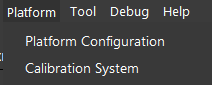
In the Camera tab, click + to start adding a new camera, select the appropriate camera model from the dropdown list, then click Accept to add the camera.
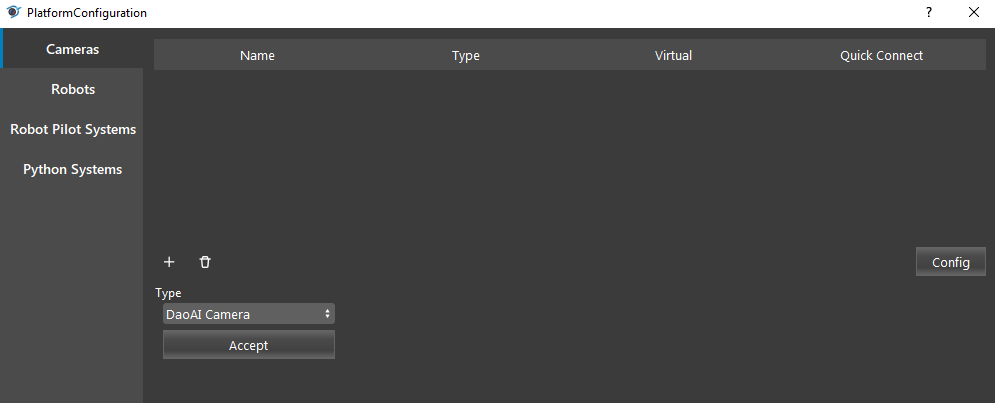
If it is a remote camera, select the Enable Remote Camera checkbox and enter its IP address. Click Update Camera List, then select the Camera from the list. Click Connect to connect the camera.
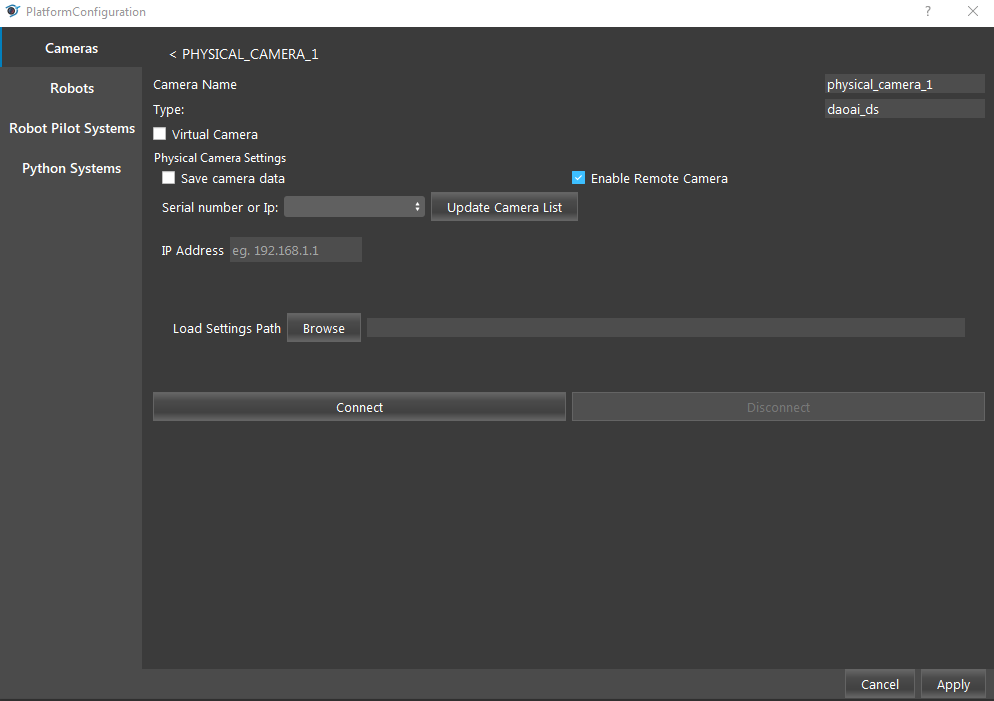
Note
For multiple Remote Cameras, make sure you have configured your cameras’ IP addresses (see Network Configuration), otherwise you may have issue finding or connecting the cameras.