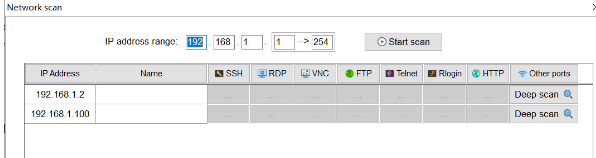Software Installation
Before Installing the DaoAI Camera Studio Software:
Check the GPU Requirements (GTX 1050 Ti)
Check GPU driver is up to date
Installation Steps:
Download the latest DaoAI Camera Studio Software Installer.
Run the full installer that starts with DaoAI_Studio. (e.g. DaoAI_Studio_2.22.10.0_103_full.exe)
Follow the steps. You can customize the settings as you see fit.
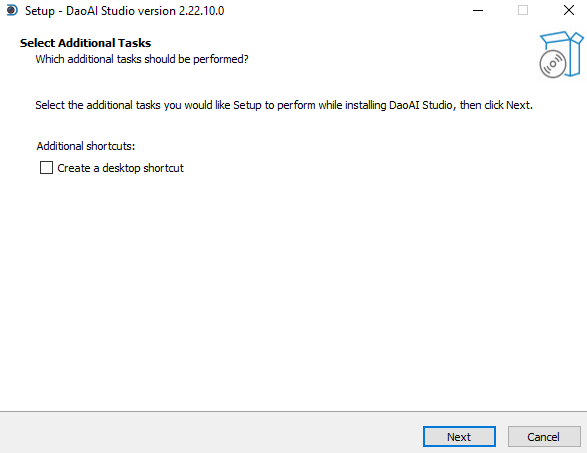
Click “Install”, the the installation will begin. Note that the installation could take up to a few minutes to complete.
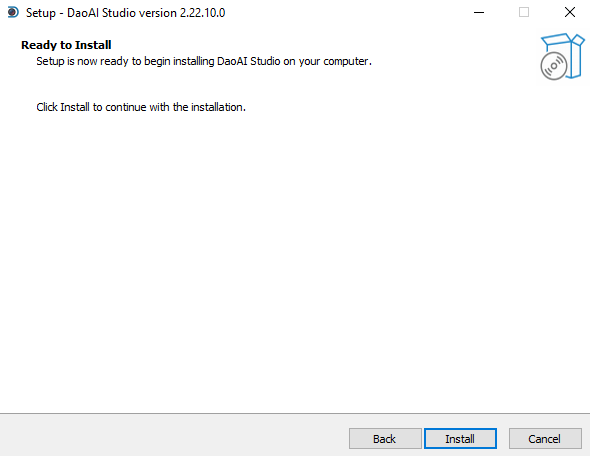
Click “Finish”, and the software installation process is completed.
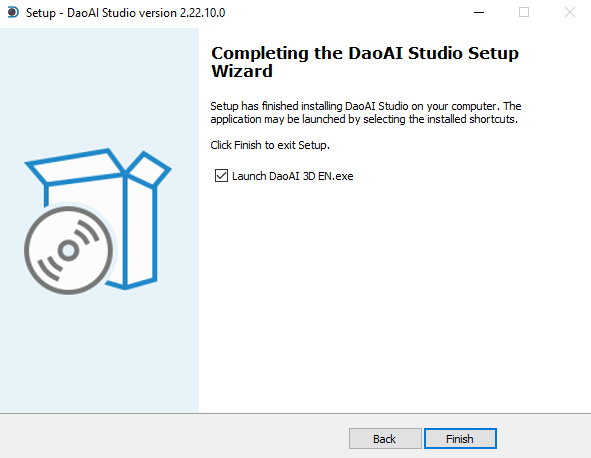
If you have the “Launch DaoAI 3D EN.exe” checkbox selected (default), you will be greeted with the DaoAI Camera Studio startup window.

Network Configuration
Default Configuration
IP |
Subnet mask |
|
|---|---|---|
BP-AMR |
192.168.1.12 |
255.255.255.0 |
Other BP Series |
192.168.1.2 |
255.255.255.0 |
Static IP Network Configuration - PC
Navigate to:
Control Panel → Network and Internet → Network and Sharing Center → Change Adapter Settings.

Right click → Properties.
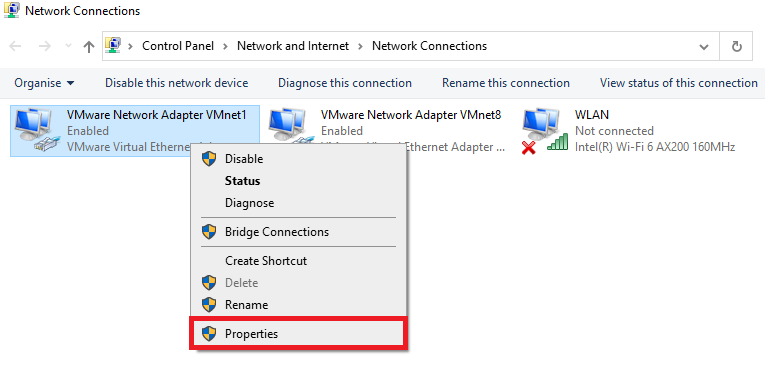
Double click Internet Protocol Version 4 (TCP/IPv4).
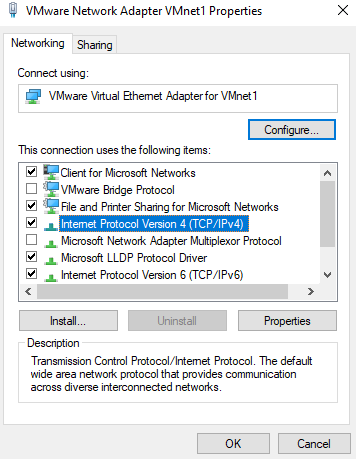
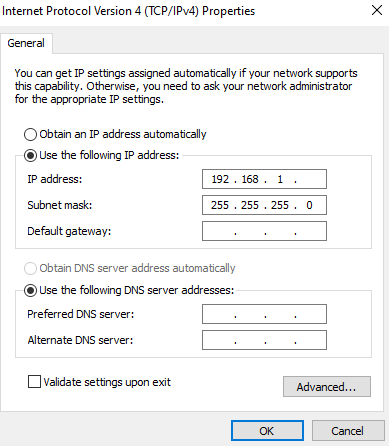
Click OK to finish configuration.
Note
Please make sure the IP addresses of all connected cameras are different from each other, otherwise you may run into problem when trying to connect multiple cameras.
Check Cameras’ IP Addresses
If you don’t know a camera’s IP address, you can use MobaXterm to check.
Open MobaXterm.
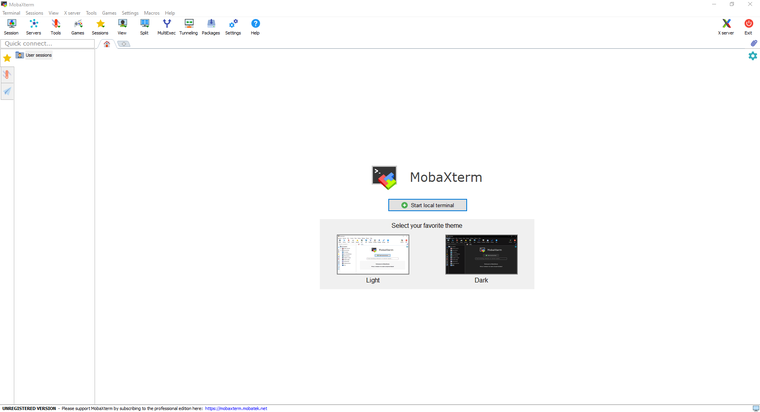
From Tools dropdown list, select Network Scanner.
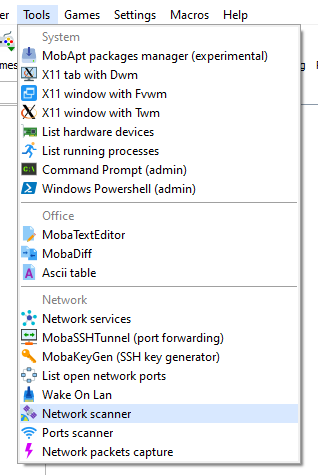
Input 192.168.1.1 –> 254 in IP Address Range, then click Start Scan.
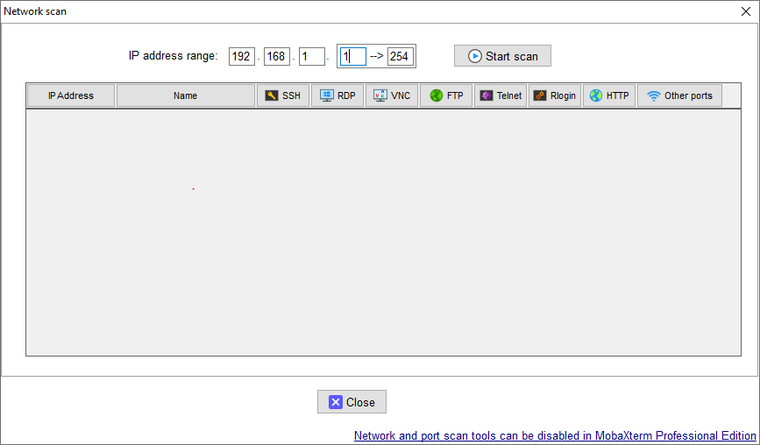
After scanning, it will list all discoverable IP addresses in the local network.